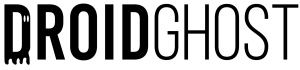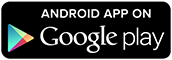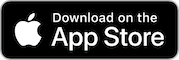With the growing demand for video conferencing, many people are looking for ways to improve their audio quality during online calls. One way to do this is by using your phone as a microphone. In this post, I’ll explain how to use the DroidCam app to turn your phone into a high-quality microphone for both Android and iOS devices.
How to use your cell phone as a webcam?
Using DroidCam on Android
Step 1: Download the DroidCam app from the Google Play Store or at the end of this post.
Step 2: Download the DroidCam client for Windows or Linux from the developer's official website (https://www.dev47apps.com/droidcam/windows/). Make sure you download the correct version for your operating system.
Step 3: Connect your Android device to the same network as the computer you are going to use.
Step 4: Open the DroidCam app on your Android device. On the home screen, you will see an IP number and a port. Note down this information.
Step 5: Open the DroidCam client on your computer. In the Settings menu, select WiFi Connection. Enter the IP number and port you noted on your Android device. Click Connect.
Step 6: The DroidCam client will automatically detect your Android device and display the image from your camera. Now, you can use your phone as a microphone on your PC.
Using DroidCam on iOS
Step 1: Download the DroidCamX Wireless Webcam app from the App Store or at the end of this post.
Step 2: Download the DroidCam client for Windows or Linux from the developer's official website (https://www.dev47apps.com/droidcam/windows/). Make sure you download the correct version for your operating system.
Step 3: Connect your iOS device and computer to the same Wi-Fi network.
Step 4: Open the DroidCamX app on your iOS device. On the home screen, you will see an IP number and a port. Note down this information.
Step 5: Open the DroidCam client on your computer. From the Settings menu, select Wi-Fi Connection. Enter the IP number and port you noted on your iOS device. Click Connect.
Step 6: The DroidCam client will automatically detect your iOS device and display the image from your camera. Now, you can use your phone as a microphone on your PC.
With DroidCam, you can turn your phone into a high-quality microphone without having to buy new equipment.
Any doubts? Watch the video below: