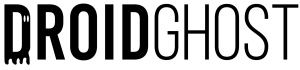Is your phone full? Then this post is especially for you, we bring you 3 methods of how to free up space on your Android phone, if you need a lot of space these methods will be essential, we know that many people face the problem of full memory and so this tutorial is to help everyone who faces this problem!
How do I free up space on my phone?
To free up space on your Android phone there are a multitude of apps that promise to do just that, but in reality this isn't the case. By using three methods you can free up a lot of space: deleting cached data, deleting thumbnails and unnecessary files from WhatsApp, just follow the steps below.
- Delete cached data: Cached data is where pre-loaded data from various applications is stored. When you open a particular application, it loads various files, and cached data ends up taking up a lot of space, so if you want to free up space, this is a great tip.
Para encontrar essa opção basta ir em “Configurações>Armazenamento>Dados em Cache”, pode estar escrito “Dados memorizados” é tudo a mesma coisa, ao clicar em “Dados em cache” irá aparecer uma mensagem e a opção de selecionar “OK”, selecione ela e pronto seu cache está limpo. (Recomendo fazer esse procedimento pelo menos 1 vez por semana) – Se não tiver essa opção siga a step 2
- Delete Thumbnails and Cached Data with cCleaner: Thumbnails are pre-loaded photo files, so that when you access the gallery all the cover photos are pre-loaded, they end up taking up a lot of space over time and you need to delete them.
Open the "CCleaner" application, press Quick Clean, then select Visible Cache and Thumbnails, you can uncheck the other options, press Finish Cleaning and you're done. - Delete unnecessary files for WhatsApp: You need to be very careful when carrying out this step, it can only be done on some devices because not all of them are like this, with the file manager enter the WhatsApp>Database folder, in this part you will look at the files, they must be exactly the same, if they are not, do not carry out the method because you could lose the conversations.
It will contain several files with the name "Msgstore.db.crypt12", many of these files have a date in the name, if your device contains these msgstore with the date right after and also only the "Msgstore.db.crypt12" and also that is with the modification date of the current day, you will be able to select all the msgstore with date and delete them, but do not delete the "Msgstore.db.crypt12", only those with dates, if you do not understand see the video below:
These are the main methods of freeing up space on your phone, there are others but these are the most efficient!
If it's not available, download the apk or another manager of your choice: