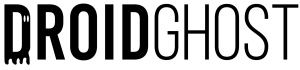The Google Play Store is a great APPS store, but like every application it contains errors and bugs, so in this post we list the main play store errors and the solution for each one.
There are many errors, so press ctrl + f and then type in the name of the error in the box that appears to find it more easily.
Google Play - Error bm-rgch-06
This error usually occurs when redeeming a gift voucher or making a payment on Google Play. The problem seems to recur in several countries; one possibility is that your gift card is from a different place, or is not activated.
Solution
The solution to this error can be as simple as changing the address of your Play Store account: try deleting your Play Store data and cache and try the purchase again. If your gift certificate is not activated, you should contact the store where you bought it or Google customer service.
Google Play - Error 24
Generally, this problem occurs because of the presence of application data, including from the Play Store itself, which was not removed during the installation of customized ROMs. So if you're having this problem on your device, try the solution below:
Solution
You can try to solve this problem by deleting the Play Store data if you don't have root access. But the right thing to do is to use the superuser options to solve Error 24. If you have root access, follow the steps below:
Use the file manager with root access and locate the /Data/Data folder;
Find the package name of the app you can't install (the package name - id - is in the URL of the Google Play website);
Delete the entire app folder;
Try installing the application again.
Google Play - Error 505
The problem has arisen since the update to Android Lollipop. The error appears when the user tries to download or update an application that contains permissions that already exist on their device.
Solution
First, the user has to find the apps that contain the same permissions as the app they are trying to download, and then uninstall the app they have found. To do this, find the APK of the application you are trying to install and try to restore it using a Luck Patcher backup. This tool will display a notification alerting you which application is producing the conflict. This is the application you should uninstall.
The app you had to uninstall can be installed again after the first app has been installed.
Google Play - Error 963, 906 and 907 when downloading apps
The problem appears when you try to download or update an application from the Pay Store. The error seems to be more common for HTC M8 and M9 users, but that doesn't mean you're in the clear.
Solution
This problem can have several sources, but we have found four possible solutions.
Clear Google Play Store cache and data: go to Settings > Applications > All > Google Play Store > Clear Cache. Go back to the previous screen and select "Download Manager" or "Downloads" > Clear Data.
Uninstall updates for the Play Store. This method worked for a lot of people, but you may have to repeat the process later, as the Google Play Store is automatically updated:
Go to Settings > Applications > All > Google Play Store > Uninstall updates. Go back to Settings > Applications > All > Google Play Services > Clear data.
Disable the SD memory card: Go to Settings > Storage > Disconnect SD card > Ok . Open the Play Store and try again to download or update the app that was causing the error. Go back to Settings > Storage > Install SD card.
Move the app to internal memory - Update error: Go to Settings > Apps > All > select the app that displayed the error > Move to internal memory. Open the Play Store and update the app. You can now move the app back to the SD card.
Google Play - Error 940 when downloading apps
Applications cannot be downloaded. This seems to be a common error on many devices.
Solution
The solution to this problem can be as simple as restarting your device. If this first attempt doesn't work, follow the steps below:
Settings > Applications > Manage Applications > All > Google Play Store > Clear Cache > Go back to the previous screen and select "Download Manager" or "Downloads" > Clear Data.
Also clear the data for "Google Services Framework", "Google Apps", "Google Hangouts", and "Checking Service". Some users have reported that they also needed to clear the data for "Browser" and "Chrome". You may not see all of these applications listed on your device.
Google Play - Error 403
Error 403 means that your request has been "banned", i.e. the Google Play Store servers have been programmed to deny the request you sent.
Solution
Clear your proxy: Settings > Wi-fi and networks > Mobile Network > APN (Access Point Name) > Clear Proxy - Now you can try downloading again.
Google Play - Error 501
Following the update to Android 5.1 Lollipop, some Zenfone users have reported an error when installing applications.
Solution
A first solution found on the XDA forum would be:
Uninstall installed applications in: Settings > Applications > Downloaded. Find the applications labeled "com.app" and uninstall them.
If the above solution doesn't work, you can try it too:
Clear the cache in : Settings > Applications > Google Play Store > Clear cache
Back up your phone's data and reset the device to its original factory settings.
Google Play - Error 924
It usually happens when you try to download a large application. The app is downloaded, but error message 924 appears saying that the file cannot be installed due to the error.
Solution
To solve the problem, just follow the instructions below:
Settings > Applications > Move the screen 3 times to the left where you will see all the applications > Google Play Store > Uninstall updates.
Google Play - Error DF-BPA-10
After accepting the terms and conditions of the application, the message "Error in the purchase process: DF-BPA-10". Restarting the device or forcing the Play Store to stop didn't work.
Solution
To solve the problem, follow the instructions below:
Settings > Application Manager > Google Play Store > Force Stop > Uninstall Updates > Confirm.
This method would return your Play Store to the original factory version and the error should disappear.
Google Play - Error 497
The error occurs when an update is made to the installed applications.
Solution
The solutions currently available are:
Clear the Play Store cache and data on your Android device in Settings > Applications > All > Clear Cache > Delete Data > Uninstall Updates;
Disable the device's external memory card. Sometimes apps that have been transferred to the memory card may have problems with updates. Disable the memory card to force the Play Store to install the app on the device's internal memory. To do this, go to Application Settings > Storage > Disable SD card
For rooted devices you can delete the original APK and reinstall it from the Play Store. To do this, root your device using Root explorer or a similar application. Navigate to system/app > mount R/W > Delete app. Or to be safe, give it a new name, for example change GoogleSearch.apk to GoogleSearch.apk.backup. and reinstall the app from the Play Store.
Google Play - Error 406 when downloading apps
Applications cannot be downloaded. This time the solution comes from Google's German support:
Este erro pode ocorrer se você:
- Delete the Google account you have registered on your Android smartphone;
- Restore your device to factory settings;
- Register a new account on your Android smartphone.
This problem does not occur for all users. We will investigate it and provide you with more information.
Solution
While Google's official solution doesn't arrive, users of the XDA Developers forum recommend clearing the Play Store cache in Settings > Applications > All > Clear Cache.
Another possibility could be a problem with the Apache module called mod_security. This is a module that acts as an Apache firewall, blocking many of the usual routes we use to access websites. This module sends error code 406 if your IP is not allowed to view the requested content. So if you change Wi-Fi networks and still can't install the application you want, debug it.
Google Play - Error 110
The information is objective about this error: Applications cannot be installed.
Solution
Clear the Play Store cache and data on your Android device in Settings > Applications > All > Clear Cache;
If that doesn't work, try downloading the app from the Play Store website.
Google Play - Error 194 when downloading apps
Applications cannot be downloaded or updated. The error may be due to caching issues, problems with your Google account or Play Store data storage problems.
Solution
Close the Play Store
Go to Settings > Applications > All;
Find the app in the Google Play Store and select "Clear Cache" and "Clear Data";
google play not working clear cache
Restart your device;
After the device restarts, synchronize your account with the Play Store by going to Settings > Accounts > Google > select the account in question > synchronize;
You have successfully resolved error 194!
Google Play - Error 905 when downloading apps
Applications cannot be downloaded.
Solution
Go to Settings > Applications > All;
Find the app in the Google Play Store and select "Uninstall updates";
Go back and open the Play Store app with the old version. An automatic update will take place, after which you can download apps again.
Google Play - Error 944 when downloading app updates
Application updates cannot be downloaded. Error 944 is unfortunately not explained by Google, so the specialized forums are full of speculation and possible reasons.
The most plausible of these is that Google's servers were partially down, either because they were undergoing maintenance or because of some problem. Not all apps and updates are affected.
Solution
In most cases, it's best to wait, as this is still an error not officially documented by Google. Users who first reported the problem have already been able to update their apps again.
Google Play - Error DF-BPA-09 when purchasing apps
Many users have been reporting error DF-BPA-09 in the Google Play Store, which occurs when processing an app purchase. Unfortunately, the problem is not resolved after you try to download it again.
Solution
Go to Settings > Applications > All;
Find the "Google Services Framework" application;
Under Storage, choose "Clear data" and then OK.
If that doesn't work, go to the Google Play Store from your browser and try installing the app from there. After giving the command to install, the app should download successfully to your smartphone or tablet.
Google Play - Error rh01/ rpc:s-5:aec-0:
Error getting information from the server.
Solution
Delete the Google Play Store cache;
Remove your Google Account from the device and re-enter it.
Google Play - Error 101
It is not possible to download apps or updates as there are too many applications installed.
Solution
Delete old apps and programs that you no longer use;
If the error persists, delete the Play Store data in "Settings > Applications > All > Google Play Store";
Delete and reinstall your Google Account (in "Settings > Accounts > Google").
Google Play - Error 491
Downloads and updates impossible.
Solution
Remove your Google account from your device in "Settings > Accounts > Google", restart your Android and add the account again;
In "Settings > Applications > All > Google Services", click on "Erase data" and "Force stop".
Google Play - Error 498
Interruption of downloads from the Google Play Store.
Solution
Your device's cache memory is full. Delete some unnecessary apps and delete some files you don't need. Then restart your smartphone in Recovery Mode (volume up button, power button and home button).
The next step is to select wipe cache partition by moving between the options with the volume buttons. To confirm, use the power button.
Google Play - Error 919
Downloading the application works, but it doesn't open once downloaded.
Solution
There's simply no more space on your Android. Delete all unnecessary data: music, videos or large apps.
Google Play - Error 413
It is impossible to download applications or updates. If you use a proxy, remember that it can cause problems with the Google Play Store app.
Solution
In "Settings > Applications > All > Google Services" click on "Erase data" and then on "Force stop";
Do the same with the Google Play Store app;
Clear your browser's cache.
Google Play - Error 923
The download is impossible: error during synchronization of your Google account or insufficient cache memory.
Solution
Remove your Google account;
Delete some useless apps and activate the device in Recovery Mode. Select wipe cache partition and restart the device; don't worry, no personal data will be deleted.
Re-enter your Google account details.
Google Play - Error 920
Error downloading the application
Solution
Turn Wi-Fi on and off;
If it doesn't work, remove the Google Account and add it again in "Settings > Accounts > Google";
Delete the data, cache and updates from the Google Play Store in "Settings > Applications > All > Google Play Store".
Google Play - Error 921
You can't download an app.
Solution
Try deleting the app's cache memory from the Google Play Store. If that doesn't work, try deleting all the app's data, but beware: you'll lose all the settings you've already made.
As a last resort, remove your Google account, restart the device and re-enter it.
Google Play - Error 403
Downloading is impossible. It usually happens when two Google accounts are used on the same device to buy apps.
Solution
Log in to the Google Play Store with the correct Google account;
Uninstall the application in question;
Search for the app again on Google Play and click on the buy button (where the open button usually is).
Google Play - Error 481
Google account error.
Solution
Remove the account and re-enter it. If this doesn't work, try logging in with another Google Account.
Google Play - Error 491
Unable to download or update.
Solution
Remove your Google Account in "Settings > Accounts > Google";
Restart the device and add the account again;
In Settings, go to Applications, then the "All" tab and scroll down the list until you find "Google Play Services". Delete the data and force the service to stop.
Google Play - Error 492
It is impossible to install an application due to Dalvik cache memory.
Solution
In "Settings > Applications > All > Google Services, click on "Erase data" and then on "Force stop".
Do the same in the Google Play Store app.
Note: if the problem is not solved, try deleting the Dalvik cache. To do this, enter custom recovery mode (only if you have root). Another solution is to wipe data/factory reset. This option applies to all users and can be done in recovery mode. You can find more information about wiping here.
Google Play - Error 495
Error downloading apps and games.
Solution
Remove the temporary data and cache from the Google Play Store. If this doesn't work, remove your Google account, restart your smartphone and add it again.
Google Play - Error 504
Application cannot be downloaded due to error.
Solution
Clear the Google Play Store cache. If this doesn't work, remove your Google account, restart your smartphone and add it again (same solution as problem 495).
Google Play - Error 911
Application cannot be downloaded.
Solution
Delete Play Store data in "Settings > Applications > All";
If it doesn't work, use another Wi-Fi network.
Google Play - Error 927
The download is impossible. A Play Store update is in progress.
Solution
Wait a few minutes for the Google Play Store to finish its update.
If the problem persists, go to Settings > Applications > All > Google Services and click on "Erase data" and then "Force stop".
Do the same with the Google Play Store app.
Google Play - Error 941
Error when performing updates.
Solution
Clear the Google Play Store cache;
Clear the downloads folder.
Google Play - Error 961
After downloading a paid application, it cannot be installed and "unknown error 961" appears.
Solution
Ask for a refund of the app (always possible within 15 minutes of downloading it as an option from the Google app store);
Delete the application data from the Google Play Store in Settings > Applications > Play Store > Delete data. But be careful: you'll lose all the settings you've already made.