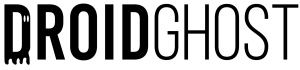The USB cable is a thing of the past, with slower transmission rates it is much better to transfer files from your cell phone to your PC via WiFi, the process is simple and works for iPhone (iOS) or Android.
To carry out the process, just follow the steps below, the application links can be found at the end of this post.
How to transfer files from mobile to PC via wifi?
iPhone
- Download the app from the App Store called Air Transfer;
- Enter the application and click on the +;
- Add your photos or videos, to add files just go to the file location, click share and select the application Air Transfer;
- Após isso clique no botão que tem o sinal de WiFi, lá você vai encontrar vários números;
- Open your PC and type this number exactly the same in your browser, in the same place you type the websites, and you will have access to the files you added in the App and you will be able to download them more quickly.
Android
- Download the app from the Play Store called Xender;
- Enter the app and click on the top right menu and click on turn on PC;
- You will see a written place Web Mode at the bottom, click and drag upwards;
- After that you will find several numbers in the part where it says “2. Open this web address on your PC“;
- Open your PC and type this number exactly the same in your browser, in the same place you type the websites, and you will have access to the files on your cell phone and will be able to download them more quickly.
Were you unable to complete the step-by-step process? Watch the video below and clear up any doubts you may have: