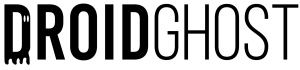A common problem that happens on some cell phones is that all the photos and videos disappear from the gallery overnight, a problem for which there is no known reason, but which is very easy to solve.
In this post, you'll learn all the steps you need to take to solve this problem.
Photos and videos not showing up in the gallery - learn how to fix it
If your photos have simply disappeared from the gallery and no longer appear, you should follow the steps below to solve the problem:
- You need to have a file manager on your phone to carry out the next step, I recommend downloading File Manager at the end of this post.
- Open (File Manager) and in the top left corner click on the three "menu" bars, then on settings and check the option 'Show hidden files'.
- Then click on the arrow in the top left-hand corner and click on the third icon from the top which has a little folder.
- Scroll down to the bottom of the folders and look for the file called .nomedia. If you can't find it, go into the Android folder, then into the data folder and the file will be there.
- The next step is in your phone's settings.
- Go into settings, then go to installed applications, and check the option to show system applications.
- Procure por armazenamento de mídia, selecione e apague os dados e o cache.
- After completing all the steps, restart your phone.
- After restarting all the photos will gradually start appearing in the gallery, it may take a few minutes for all of them to appear.
If you have any questions watch the video below, and also if you are using es file explorer:
Alternative to Es File Explorer - File Manager

Es File Explorer - APK only as it has been removed from the play store