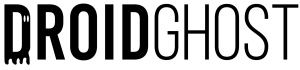Having Wifi these days is super common, but sometimes problems arise such as intruders who enter your network and you have no idea who they are, but the information we bring you today is satisfactory as it teaches you how to disconnect or block people from your Wifi network.
How to disconnect people from your Wifi network?
Well, in order to block and disconnect people from your Wifi network you need to go through a few steps, below you can see the step-by-step instructions:
- Download the app Fing (Link available at the end of this post) on your cell phone;
- Open the application connected to the WiFi network and click on search for devices;
- On the new page that opens click on network, scroll down to the bottom and look for getway or dns, write this number down somewhere, this number is used to access your router's settings menu, you'll need it in the next steps;
- Ainda dentro do aplicativo volte para a aba anterior onde aparece a listagem dos dispositivos conectados a sua rede WiFi, procure pelo dispositivo que não conheça, e em seguida clique nele vá ate o final e copie o código onde está escrito MAC;
- Copying the code Now let's use that number you copied in step 3, type it into your browser in the same place where you type to enter the site, a page will open asking for your login and password;
- Type in your router's login and password, the default is usually login: admin and password: admin, if this doesn't work, check the back of the router's label for password information, it usually does, if it doesn't, contact your internet service provider if they supplied the router, if you bought the router, search the internet, as it may have a different default password;
- When you enter the settings, look for Wireless (Routing), and then look for another menu that says MAC, in the most common case it will say Wireless MAC filter, enter the option, activate it, mark the rule to deny, so that every device you add to the list is denied access to the internet, then just go to add and paste the mac address you copied and that's it, access to that device has been blocked on your WiFi network.
If you have any doubts, you can watch the video where I show the process up close:
Download the FING app
To discover the devices connected to your WiFi network and their MAC address, you need the Fing app, available for Android and iPhone.